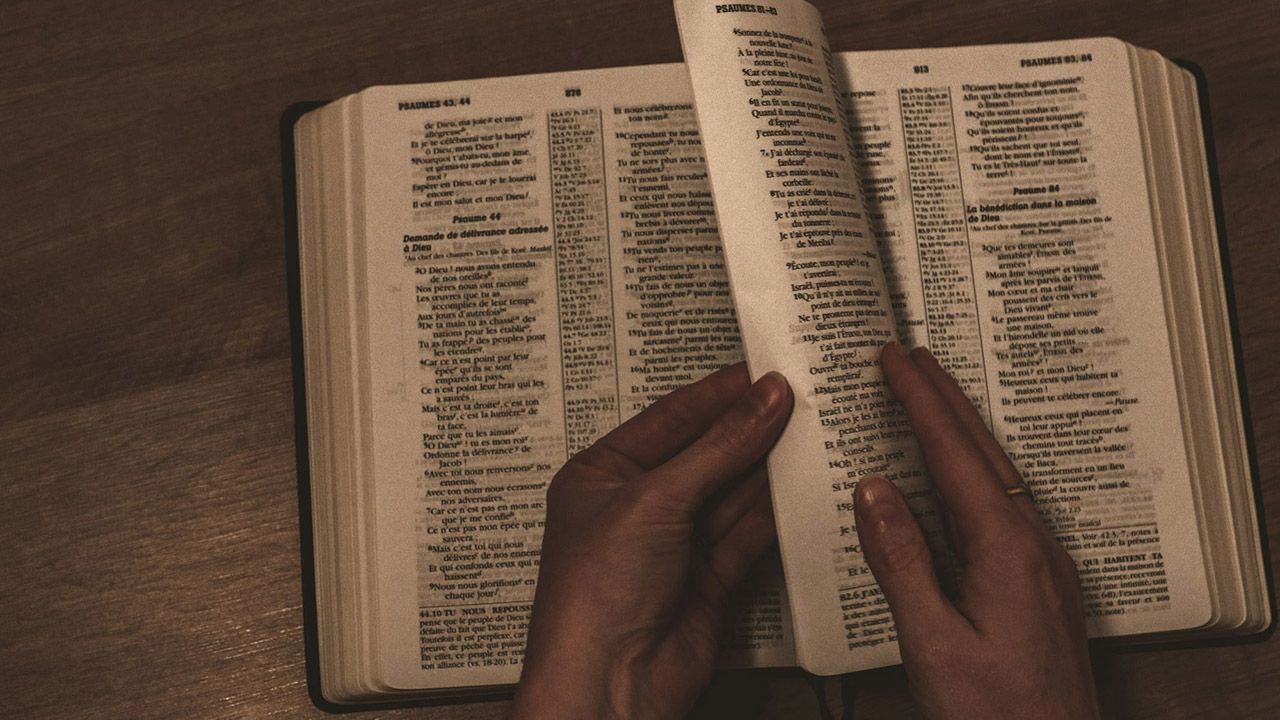Quick way to deploy MySQL and phpMyAdmin with Docker
2 min read
In this article, we'll look at how to quickly start the MySQL database management system with phpMyAdmin. For speed of launch and better control, we will use Docker

Often for local development we need a database, so this article will help us in this matter to start MySQL
MySQL
First, select the required MySQL version from the https://hub.docker.com/_/mysql repository. In this case, it’s 5.7.42
Next, we will come up with a name for the container, open port 3306, specify the volume for data storage and set the password for the root user in the MYSQL_ROOT_PASSWORD variable
We will have the following configuration:
mdb: image: mysql:5.7.42 container_name: mdb restart: always environment: - MYSQL_ROOT_PASSWORD=1234 ports: - "3306:3306" volumes: - mdata:/var/lib/mysql networks: - mnetworkphpMyAdmin
Now let’s configure the phpMyAdmin container and link it to our container for MySQL
Specify that phpMyAdmin be available on port 8081 (http://localhost:8081)
phpmyadmin: image: phpmyadmin/phpmyadmin:latest restart: always ports: - "8081:80" links: - "mdb:db" depends_on: - mdb networks: - mnetworkFinal docker-compose.yml file
Now it remains for us to create a volume for storing database data and set up a network so that containers work within the same network
volumes: mdata:
networks: mnetwork: driver: bridgeAs a result, we got the following docker-compose.yml file:
version: '3.9'
services: mdb: image: mysql:5.7.42 container_name: mdb restart: always environment: - MYSQL_ROOT_PASSWORD=1234 ports: - "3306:3306" volumes: - mdata:/var/lib/mysql networks: - mnetwork
phpmyadmin: image: phpmyadmin/phpmyadmin:latest restart: always ports: - "8081:80" links: - "mdb:db" depends_on: - mdb networks: - mnetwork
volumes: mdata:
networks: mnetwork: driver: bridgeAnd we can run it
docker-compose upYou’re all set, thanks for reading!